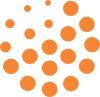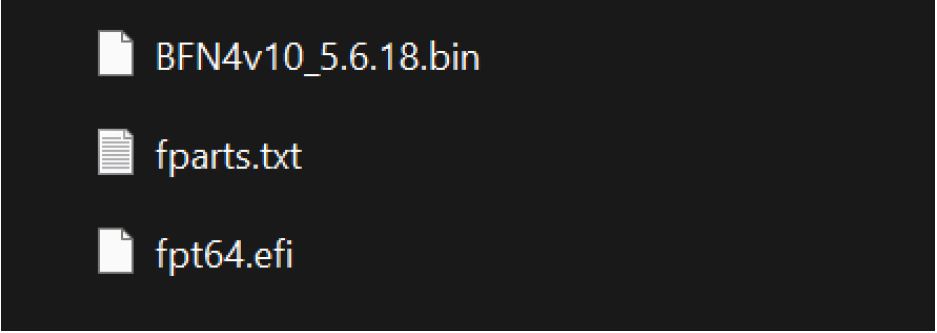
BFN4v10_5.6.18.bin //BIOS file
fpt64.efi //BIOS program tool in UEFI
fparts.txt //Flash memory Address info
2. Plug the USB flash disk into the BFN motherboard.
3. Booting BFN System
Pressing DEL to enter the settings menu.

4. Select UEFI: Built-in EFI shell
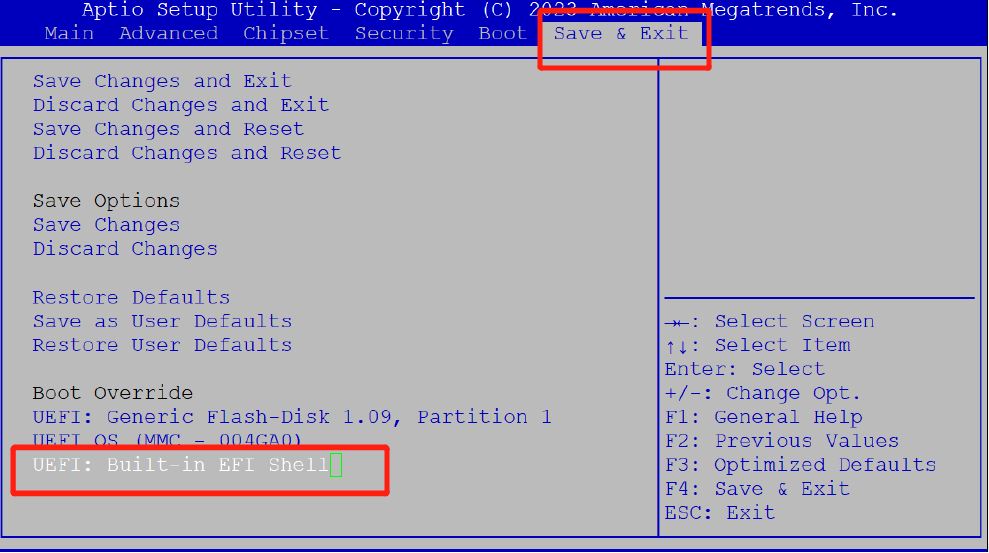
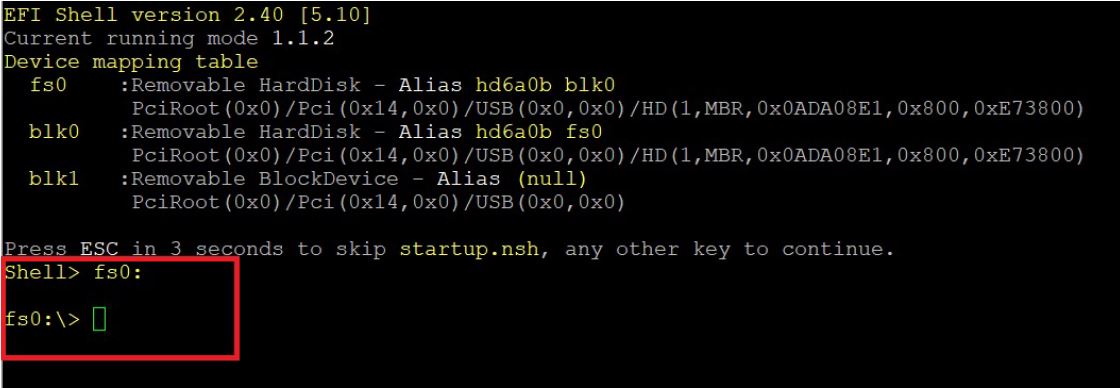
a. Press the ESC key to avoid booting to another hard disk device
b. Type the correct drive name of the USB flash disk
For example fs0: here
c. fpt64.efi -f BFN4v10_5.6.18.bin //type the correct bios file
CAUTION!!
You must not remove power when BIOS programming; the wrong BIOS version can damage your board.

5. Press enter to see the following screen if BIOS has updated successfully.
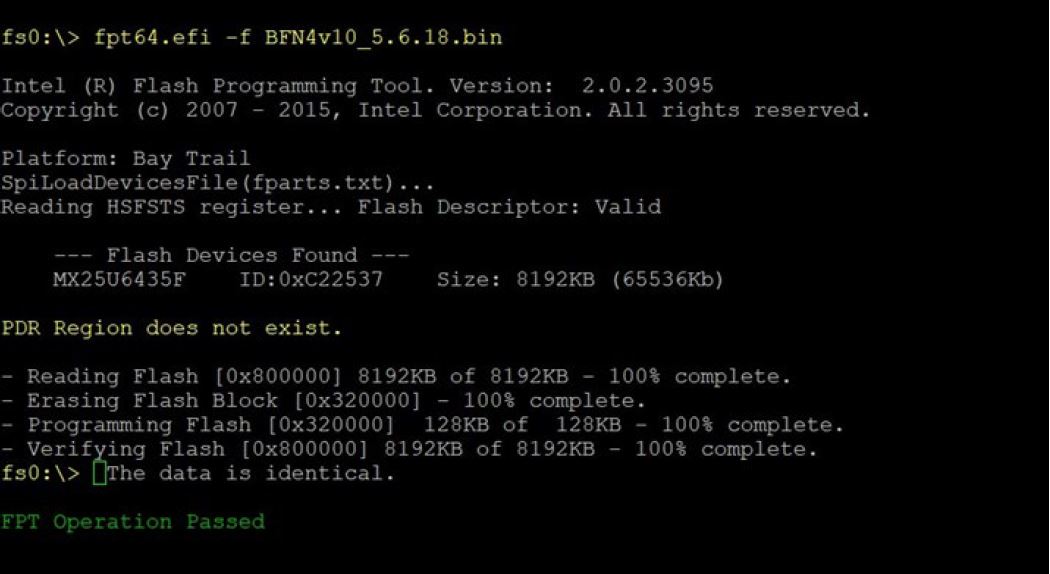
6. FPT Operation Passed message confirms that BIOS is updated.
Take the USB out, restart the system, and confirm if the BIOS version has been updated.